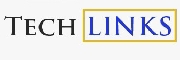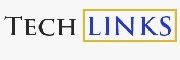TV & DECODERS
How to Blog With Your Phone in 2021
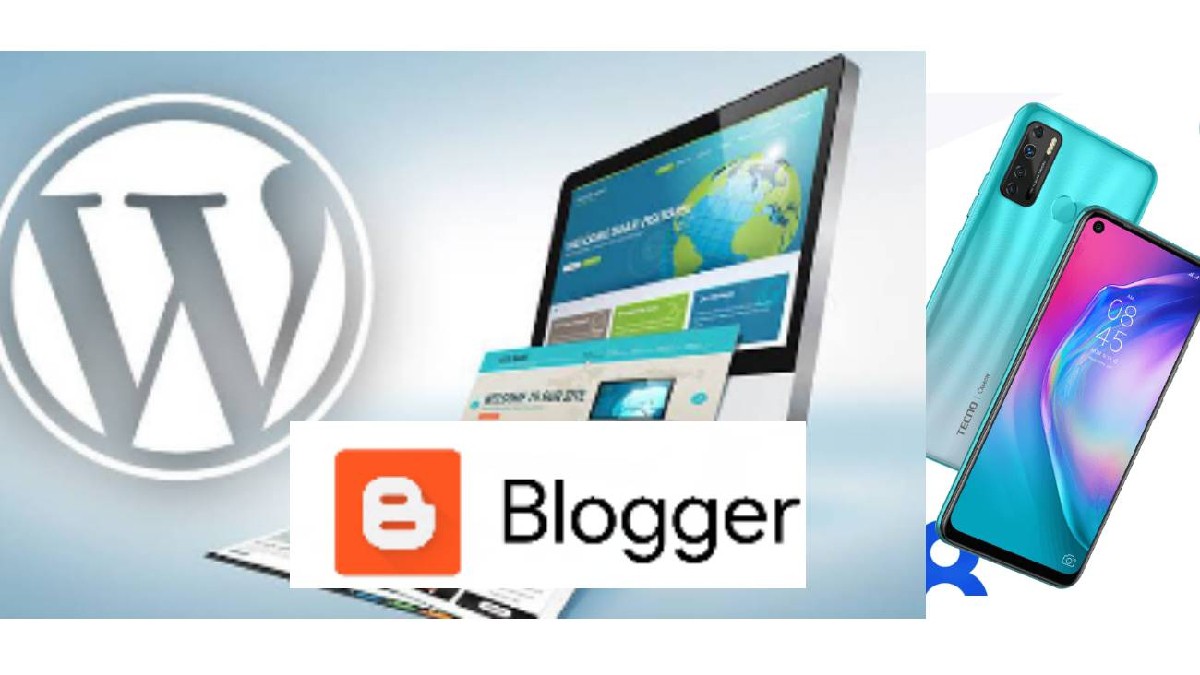
So today, I’ve decided to share this little secrete with fellow bloggers. I’ll be dishing out a step by step guide on “how to Blog with your phone.”
Blogging has matured over the previous decade into a more sophisticated platform. We’re doing more and more with our blogs, and in different ways. One significant shift is the location from which we visit our blog and create blog articles.
Previously, it was only from a computer. But today, we can do that from our smartphones.
Making a blog post with your phone might spice up your blogging experience. You don’t even need to set up a workstation if you can compose blog articles using your phone. You can blog on the go.
People are increasingly relying on their smartphones rather than laptop computers. The mobile sector is also fast expanding, so if you’re blogging and want to make the most of your time, you need to try smart phone blogging.
Personally, since discovering how to blog using my phone, I’ve found it tedious blogging with my laptop. Even this article was written through a phone.
So, first of all, let’s look at the tools you’ll need to blog with your phone.
Table of Contents
What are Best Phones for Blogging in 2021?
Are you seeking for the best blogging smartphones? In 2021 and beyond, there will be a plethora of phones available online that can be used for blogging and vlogging.
I may not give you brand names of phones to use for blogging, but I can tell you what to look out for in the phone you intend to buy for blogging.
I use Tecno Camon 16s for blogging, I’ll give you the specifications, so that it will serve as a guide to anyone trying to choose a phone for blogging.
Take a detailed look at the feature of Tecno Camon 16s. Use it as a bench mark to select any other brand of phone with similar or even better features.
Pay special attention to Camera, Processor,RAM and storage.
I chose Tecno Camon 16s because it brings a good balance between quality and price.
NETWORK Network Technology GSM / HSPA / LTE 2G Frequency bands GSM 850 / 900 / 1800 / 1900 – SIM 1 & SIM 2 LAUNCH Announced 2020, really October 10 Status Available. Released 2020, October 16 BODY Dimensions 170.9 x 77.2 x 9.2 mm (6.73 x 3.04 x 0.36 in) Weight 207 g (7.30 oz) SIM Dual SIM (Nano-SIM, dual stand-by) DISPLAY Type IPS LCD, 480 nits (typ) Size 6.8 inches, 109.8 cm2 (~83.2% screen-to-body ratio) Resolution 720 x 1640 pixels (~263 ppi density) PLATFORM Operating system Android 10, HIOS 6.0 Chipset Mediatek Helio G70 (12 nm) CPU Octa-core (2×2.0 GHz Cortex-A75 & 6×1.7 GHz Cortex-A55) MEMORY Card slot microSDXC (dedicated slot) Internal 64GB 4GB RAM, 128GB 4GB RAM MAIN CAMERA Quad 64 MP, 26mm (wide), 1/1.73″, 0.8µm, PDAF
2 MP, f/2.4, (macro)
2 MP, f/2.4, (depth)
2 MPFeatures Penta-LED flash, panorama, HDR Video 1440p@30fps SELFIE CAMERA Single 16 MP, (wide), AF Features Dual-LED flash, HDR Video 1080p@30fps
See also How to Download Videos From YouTube in 2021.
However, there’re still other phones that are still very suitable for blogging, based on their battery capacity. Check them out on this article https://phoneluk.com/best-mobiles-phone-with-7000mah-battery/
4 Important Apps You Need to Blog With Your Phone
To make it easy for you to blog with your phone, you’ll need the following apps ;
- WordPress / Blogger App (optional)
- Photo editing App,
- Video editing App
- Image resizer.
Before we talk about the WordPress app, let’s take a minute to go through the other apps you may need.
Blog posts are usually not complete without Photos. And to produce good images for your article, you a good photo editor.
For me, I use Canva and flyer maker. With any of these apps, you can Create lots and lots of images for your blog post using their amazing templates.
To create my features image, I always use Photo and Picture resizer. It’s so easy and simple to use.
WordPress App for Blogging With Phone.
Almost every blogging platform offers a mobile app, making it simple to blog from anywhere.
How to Blog With Your phone Using the WordPress App
I blog on the WordPress platform, and it has really been an awesome experience. WordPress has an Android App which can assist bloggers to manage their blog.
To start blogging with your phone using the WordPress App, you need to download and setup the APP.
How To Setup The WordPress App on Your Phone
To begin,
- Download and install the WordPress app on your device. It’s compatible with Android, iOS (iPhones and iPads), Windows, MacOS, and Linux.
- Then, launch the app and login in to your WordPress.com account.
- Following that, the app will connect and retrieve information from your website.
- You can now proceed by clicking the continue button to visit the app dashboard. This is where you will use the mobile app to administer your WordPress site.
How to Create and Edit Posts Using The WordPress App.
To write a blog post on WordPress using your phone, you need to take the following steps;
- Go to your WordPress Dashboard and sign in.
- In the navigation menu, click the “Posts” link.
- On the Posts page, click the Add New button.
- In the available field, type a title. This will be seen at the top of your Post.
- Fill up the blanks with your page’s content.
- You can format your text using the Editor
- You may also contribute photographs, audio, and other media by clicking the Add Media button.
- After you’ve finished filling out the Post, click the Publish button. (You may alternatively click Save Draft to save your work without publicly posting the Post.)
- When you see a Post published message in WordPress, you are completed.
See also How to Download Videos From YouTube in 2021.
How to Edit Post Slugs and Excerpts on the WordPress App
Now, you can edit your slugs in the apps to shorten them. A post slug is the portion of a post’s URL that comes after the.com (.org, .net or .com.ng, which ever one you are using)
WordPress will produce one for you based on the title of your post – but if your post has a really long title, it will also have a very long URL. Experts say long URLs are not good for SEO.
In the app, you can also upload and edit excerpts, which are short summaries of your postings.
Some themes show post extracts on the main page; if yours does, add one to each post. They appear in the WordPress.com Reader as well, providing you more control over what appears there.
For me, I use Rank Maths plugin. And Rank Maths provides the option that makes it easy for posts slugs to be edited easily.
- click on the “…” to access the Rank Maths option.
- On the Rank Maths options, click on Edit snippets.
- Then input the slug you wish to use.
- If you do not change the slug of your post,
If you are not using any SEO plug in, you can still edit the slug of your post by taking the following steps;
- Go-to the settings sign on the top right of your post.
- From there, scroll to URL Slug and edit it.
How to Blog with your Phone using the Blogger App
If you are Blogging with blogger, it is also possible to blog with your phone.
See also 6 REASONS WHY YOU SHOULD BE USING INNOSON CARS.
On Android, use the Blogger mobile app.
You may use the Blogger mobile app to post, edit, save, and see your blog posts. The app is available for download to anyone with Android 5.0 or higher.
You may utilize the Blogger dashboard on the web to alter settings, layouts, or check your metrics.
You may browse, edit, and remove published and draft posts when you sign in with your Google Account.
4 Things you can do on the blogger App
With the app, you may publish content from anywhere, at any time. You can save your post as a draft and change it later on a computer, or you may edit it from the app on your PC.
You can switch between blogs if you have admin or author access to them.
Here are Four key thing you can do with the blogger App;
- Make and share new posts.
- Posts can be saved as drafts to be finished later.
- You can also use the Blogger Android Share to share a link to your post.
- You can also manage more than one account and through the blogger App.
How To Create A Post Using the Blogger App.
Follow these steps to create a Post on the blogger App;
- Open the Blogger app on your Android phone or tablet.
- You may be required to sign in to your Google Account.
- Tap Create post in the bottom right corner.
- Enter a title and begin writing your post body.
- You may use the toolbar to bold, italicize, and underline text, as well as insert images.
- To update your post body, touch the Update Checkmark button in the upper right corner.
- Enter a label in the Labels section to categorize your article and tell others what it’s about.
- You can add several labels to a post by separating them with a comma.
- Include a image,
- You can either Take a photograph with your camera; Tap Camera, then Take a photo, and finally Ok Done.
- Or you Insert an existing image produced through your Canva or flyer maker and appropriately sized using your image resizer.
- Select a photo by tapping Images.
- Tap Publish Send in the upper right corner.
However there are few things you may not be able to do from your blogger App;
- Examine the statistics for your blog.
- Change the theme and layout of your blog.
- Adapt your settings,
- Manage comments, AdSense, and Pages.